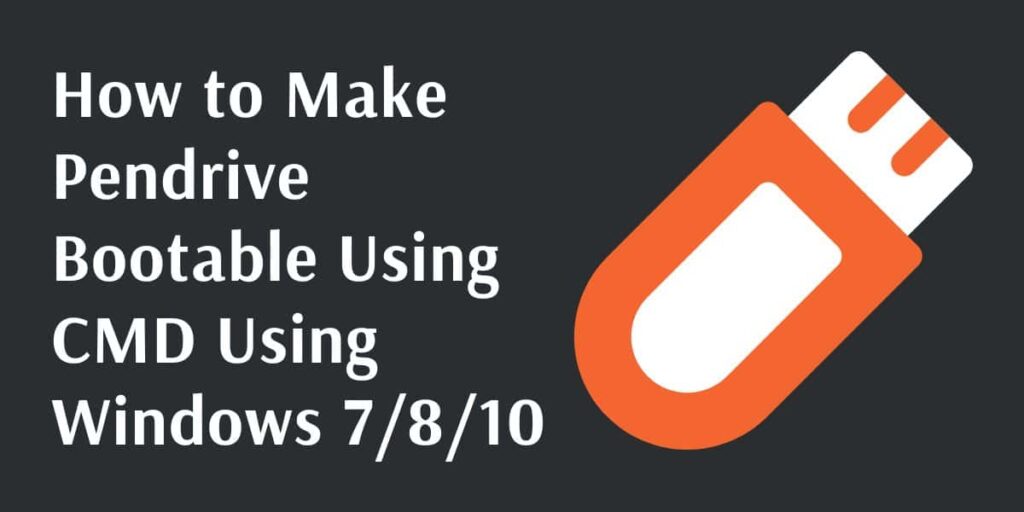Learn How to Make Pendrive Bootable Using CMD Using Windows 7/8/10 and how to install OS using a bootable pen drive or Create a Bootable USB Flash Drive or how to make a pen drive bootable for windows 7 or how to make pen drive bootable for Windows 10 or how to make bootable pen drive for windows 8 or how to make bootable pen drive for windows 7 from iso file or bootable USB software or create bootable USB from iso.
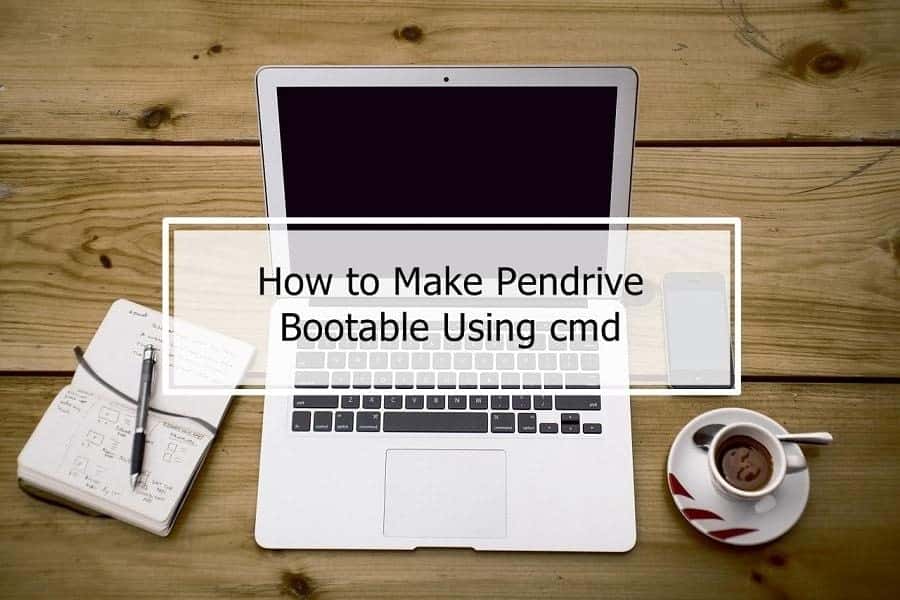
Installing the Windows operating system on your PC through a bootable Pen Drive is a good idea.
Table of Contents
We need to create a bootable Pendrive to install the Windows operating system without a CD/DVD. You can use Pendrive for installing Windows on your computer.
Read: How to Disable Text Selection in Blogger
How to Make Pendrive Bootable Using CMD
If you are facing a problem while creating Bootable Pendrive. Here is the very easiest method to create Bootable Pendrive.
- Connect a USB flash drive with at least 4GB in size to your computer and less than 16GB.
- Open CMD (run as administrator)
- Type diskpart and enter
- Type list disk to view active disks on your computer and hit Enter. (There would be seen that the active disks are shown as Disk 0 for the hard drive and Disk 1 for your pen drive)
- Type select disk 1 and hit enter
- Type clean and hit enter
- Type create partition primary and hit enter
- Type select partition 1 and hit enter
- Type active and hit enter
- Type format fs=ntfs quickly and hit enter
- Then type assign and hit Enter, then type exit for ending the disk management program.
Now you are ready to install Windows OS by using a pen drive. Download the Windows 7 or Windows 8 ISO image file and copy the Windows 7/8/10.
Read: How to Fix Error 0xc004d307 Windows 7
You’re in Pen drive and restart your computer to install Windows, and then press function key F9/F10 for BIOS. Now follow each instruction carefully and select the disk where you want to install the OS.
I hope this post is helpful for you if you agree then share it with your friends, thank you.